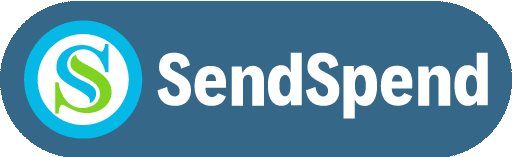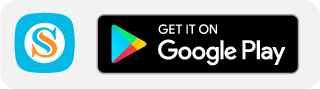What do I need?
- Android Smart Phone or Tablet and an Internet Connection (cellular, wi-fi, satellite).
- Sign Up is quick and easy. Download the App
- If you don’t have a bank account it’s OK – Just link yourself to a SendSpend Master Agent.
- Master Agents – link unlimited Sub-Agents to a Master Agent – for shop owners who have more than 1 store or outlet.
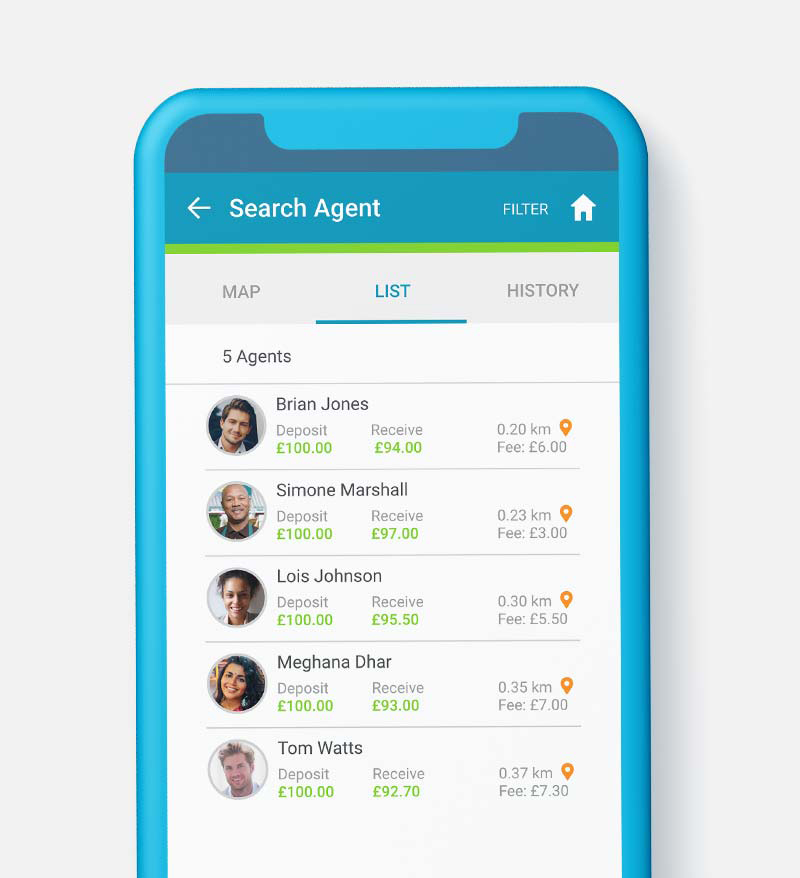
Float
In order to commence full service as a SendSpend Smart Agent, you will need to create a FLOAT in your Wallet. If you are Sub Agent, your Master Agent will send you your float. You will need to request this amount from your SMART MASTER AGENT
Without a Float, you will not be shown as available to customers when they search for an Agent to make a deposit. You will, however, be shown as available for those wishing to withdraw cash or receive a remittance.
You will only be shown as an available Agent to customers who wish to deposit less than the amount of your float, so it’s important to ensure that you always have a float in your SendSpend Wallet.
Smart Sub Agent Registration
- What do I need to become a Sub Agent?
Android Smartphone
Cellphone Number (Any Network)
South African Registered ID of Foreign Passport
Selfie
South African contact number of a Master Agent
- How do I register as a Sub Agent?
1
For more information, please, contact us
2
Enter/Register your cellphone number.
3
You will receive an SMS which will be automatically verified by the SendSpend App. Once this is done you will be prompted to the next screen.
4
You will be required to enter:
- First Name
- Last Name
- Passport
- Country Citizenship
- ID number (South African Citizens)/Passport Number (Foreigners)
5
You will be required to accept the terms and conditions.
6
You will be asked to select whether you wish to register as a:
- Smart Master Agent or
- Smart Sub Agent
7
Selecting Sub Agent will then require you to:
- Enter the contact number of the Smart Master Agent you wish to be linked to.
8
Once you have entered the Smart Master Agent, your registration will be in a pending state whilst you wait for the Smart Master Agent to accept it. Once is accepted, you will be authenticated/verified and your SendSpend Agent wallet will be linked to their SendSpend Smart Master Agent wallet.
9
Once you have completed the verification, you will need to take a Selfie of yourself and create a PIN (Personal Identification Number) to authorise transactions.
10
Once this is complete, your Agent e-Wallet will be created and you will be able to commence.