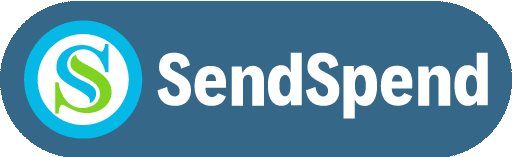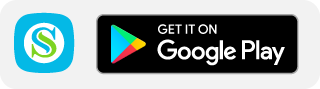Online / App’s
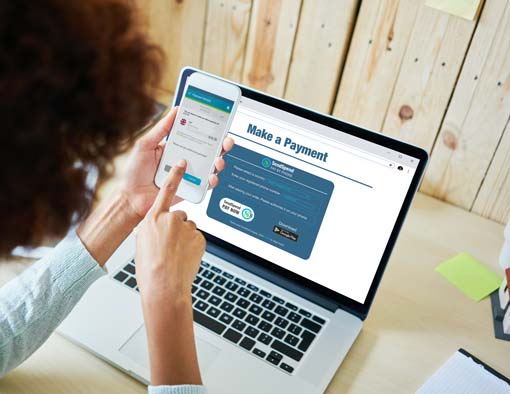
The Payment Button on the website or App’s requests the customers SendSpend registered cellphone number. After entering the number, the customer is then asked to authorise the payment on the SendSpend APP by entering their PIN and a One Time Password (OTP) which is sent to their phone by text.
NOTE: SendSpend online payment can be made without having a Bank account and able to replace the COD – Cash payment system.
How to request the Payment Button for you Website/App
What you will need to do
- Have your own e-commerce website or app set up and running.
- For Individuals/Sole Proprietors, Sign Up using the App and request the Payment Gateway API or Plug-In at www.sendspend.com.
- For companies, trusts and other incorporated entities, Complete the online registration form at www.sendspend.com and accept the SendSpend Terms and Conditions.
- Provide us with any information about you that we may request.
Next Steps
- Once we have your details, we will set you up with an account and notify you.
- After this, we’ll send you our simple API to integrate with your online checkout, along with with the instructions.
- For some e-commerce shops, we may already have a simple plug-in for you to install. We’ll determine whether this is the case when you provide us with the information, we ask for in the Application form
Going Live!
- As soon as you have completed the integration and everything is working fine, we’ll make you live.
- You can start accepting payments from SendSpend customers immediately!
A quick and easy process
- From start to take your first payment – No longer than 2 weeks.
- Providing there are no problems, it should take us 48 hours to process your application, open your account and send you the API or plug-in.
- The rest is up to you as it’s you who will need to add the SendSpend payment option to your Website Shop or App.
POS
Instant Pay
This is primarily for small merchants or person to person payments. A merchant who uses the SendSpend App to request a payment from the customer will ask the customer for their phone number and enter it into the app. The customer will receive a request for the payment which will also display the name and a photo of the person requesting the payment. The customer will authorise the payment by entering their PIN.
QR Code
SendSpend Business customer functionality allows merchants using Instant Pay or Point of Sale to create a QR Code for the payment amount. The SendSpend customer will then scan the QR Code and be presented with a request to confirm the payment along with a photo of the merchant. The customer will then authorise the payment by entering their PIN.
Please, click the image below to see Video Tutorial
Pre-paid Vouchers
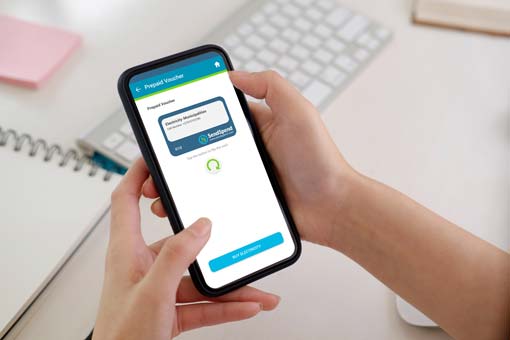
For convenience, these are Pre-Loaded Products which can be purchased by the customer from within the SendSpend APP. They are typically products which can be purchased in various values or volumes of the same product; example Airtime, Data, Electricity etc. The customer will select the Pre-Payments Option from within the App and then select which product they wish to purchase. After they have selected the product and amount to be paid, they will be asked to enter their PIN to authorise the transaction.